Transform Data with Expressions
Introduction
In this guide you will find documentation about:
- The Expression nodes: Learn how to perform versatile data manipulation in KNIME workflows using the KNIME Expression Language.
- The KNIME Expression Language: Find guidance for the syntax, semantics, and usage of the KNIME Expression Language.
Expression nodes
There are currently three nodes available in KNIME Analytics Platform that allow you to use the KNIME Expression Language to manipulate your data within KNIME workflows:
- Expression: Enables row-by-row data manipulation to add or replace columns.
- Expression Row Filter: Filters rows based on a condition.
- Variable Expression: Allows you to create or modify flow variables.
Simply drag and drop one of the nodes from the node repository and connect it.
General Behaviour
You can use the KNIME Expression nodes to perform manipulation of your data. The nodes use the KNIME Expression Language that you can find explained in the next section.
You can write your expression in the expression editor, using the input data available from the input panel which can be found on the left side. On the right side you can find the catalog of all the available functions with documentation about their usage. You can filter them and also expand or collapse the available categories.
Most Expression nodes support multiple expressions that will be evaluated in sequence. You can add a new expression by clicking the Add expression button. Each single expression editor has a control bar in the top-right corner that allows you to move the expression up or down, duplicate it, or delete it.
Every expression editor has an output section attached below it that allows to configure the settings of the output. Editors will be evaluated from the top to the bottom, so you can use the result of one editor in the next one.
There is a button to evaluate the expression and generate a preview of the result. This is useful to check if the expression is correct and to see the result of the manipulation.
Additionally, the node integrates with the KNIME AI Assistant extension, which offers AI-assisted expression generation and modification, further simplifying the process. By asking K-AI for assistance, you can receive suggestions for expressions based on the column names and column types in your table.
Even with K-AI enabled, no data from the table is sent to the AI service.
Expression node
You can use the Expression node to perform row-by-row manipulation of your data and add or replace column data.
Open the node configuration dialog and you will see something like the following:
In the Output column section at the bottom of each expression editor you can choose if you want to output the result of the expression in a new column and give the column a desired name or replace the existing column.
Find an example on how to use the expression node on KNIME Community Hub.
You can click the Evaluate first 10 rows button or select the amount of rows you want to evaluate by clicking the icon. You can choose between 10 (default), 100, 1000.
Take into account that this will take more time based on the number of rows to be evaluated.
Expression Row Filter node
You can use the Expression Row Filter node to remove rows based on a condition defined in the KNIME Expression Language.
Open the node configuration dialog and you will see something like the following:
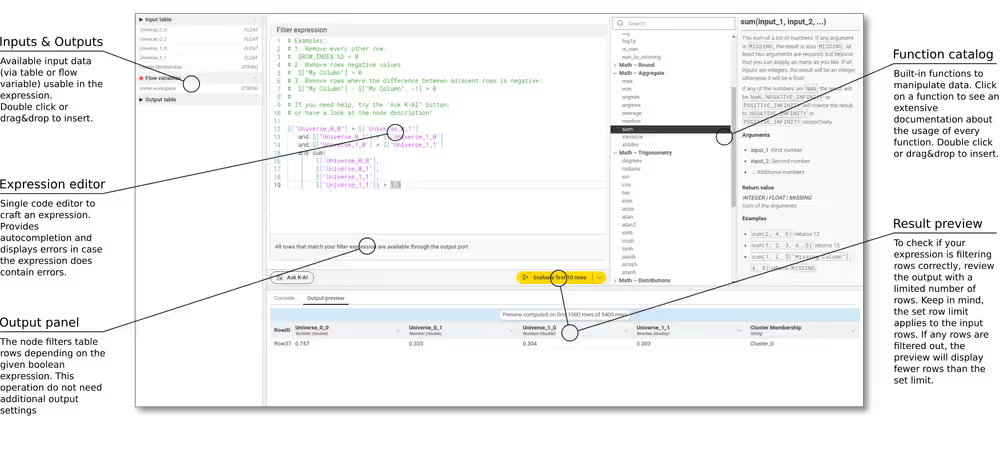
The Expression Row Filter node has a single expression editor where you define the condition for filtering. If the expression evaluates to FALSE, the row will be removed from the output table. If it evaluates to TRUE, the row will remain in the output. The output of the expression must therefore be a BOOLEAN value (for more details regarding types, see the Types section).
If you need to remove rows based on multiple conditions, you can use logical operators like and, or, and not to combine these conditions (see the Logical Operators section for more details).
You can click the Evaluate first 10 rows button or select the amount of rows you want to evaluate by clicking the icon. You can choose between 10 (default), 100, 1000.
Note
The limit is applied to the input rows, not the output rows. If any rows are filtered out, the preview will display fewer rows than the set limit. Take into account that the more rows you evaluate, the more time it will take.
Variable Expression node
You can use the Variable Expression node to create or modify flow variables using the KNIME Expression Language. This node is useful when you want to create a new flow variable or modify an existing one based on the values of other flow variables. There is no table input for this node.
Open the node configuration dialog and you will see something like the following:
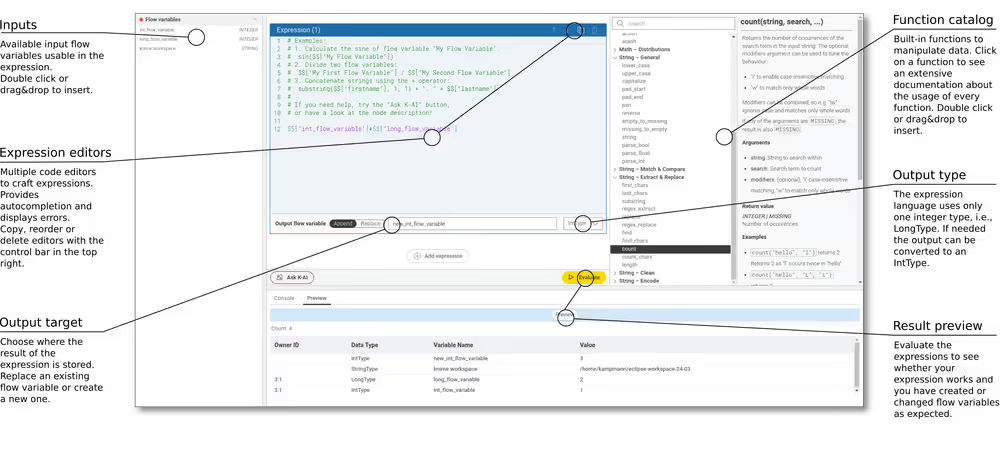
In the Output flow variable section at the bottom of each expression editor you can choose if you want to output the result of the expression as a new flow variable and give the flow variable a desired name or replace an existing flow variable.
You can click the Evaluate button to evaluate the expression and generate a preview of the result. This is useful to check if the expression is correct and all flow variables are available as expected.
As explained later in this guide, the KNIME Expression Language only supports one type of integral numbers (
INTEGER) while KNIME Analytics Platform supports two types of integral numbers for flow variables:IntTypeandLongType. Per default the output of a numerical expression will be of the flow variable typeLongType. If you want to output aIntType, there is a dropdown menu in the output section of each expression editor where you can select the desired type.
Expression Language
The KNIME Expression Language is a specialized language designed for data manipulation and analysis within KNIME workflows. Its purpose is to provide an intuitive and efficient way for users to perform calculations, string manipulations, and row or column-based operations without the need for extensive programming knowledge. This document serves as a guide for the syntax, semantics, and usage of the KNIME Expression Language.
Value types and literals
The KNIME Expression Language supports several basic value types, each serving a specific kind of data. Some operations are only valid for a subset of value types. This is described where relevant. Every type can be optional, see the section about MISSING for more information.
KNIME Expression Language uses slightly different types than KNIME Analytics Platform uses for column types and flow variables. The latter two differ only in the identifier names. In the following the types of the expression language are described and how they map to the combined types noted as [column type , flow variable type] in KNIME Analytics Platform.
BOOLEAN
The value type BOOLEAN is used for logical values, that are either true or false. If handling optional values, i.e., type BOOLEAN | MISSING, Kleene's three-valued logic will be applied.
For more details, see the section on comparison.
BOOLEAN literals are either TRUE or FALSE.
BOOLEAN in the expression language maps to the [Boolean, BooleanType] in KNIME Analytics Platform.
Number types - INTEGER and FLOAT
The KNIME Expression Language only supports one type of integral numbers (INTEGER) and one type of floating point numbers (FLOAT). For simplicity, different precisions are not supported.
For operations applied to
INTEGERandFLOAT, such as5 * 3.14, theINTEGERvalue is converted toFLOATautomatically. This may cause a loss of precision for very large numbers.
INTEGER
The value type INTEGER is used for whole numbers. INTEGER literals are written in decimal form as digits between 0 and 9 with optional _ for visual separation. The first digit cannot be 0 unless the number is 0 itself.
The values are represented as 64-bit signed two's-complement integers resulting in a value range
from -9_223_372_036_854_775_808 to 9_223_372_036_854_775_807 (inclusive).
KNIME Analytics Platform types [Number (Integer), IntType] and [Number (Long Integer), LongType]¹ are mapped to INTEGER in the expression language without loss of precision. The output of an expression that returns the INTEGER expression type will be of the column type Number (Long Integer). For flow variables, there is a dropdown menu in the output section of each expression editor where you can select the desired type, i.e., IntType or LongType.
FLOAT
The value type FLOAT is used for numbers with fractional parts.
A FLOAT number is written with a decimal point. The decimal point can be at any position in the number, even at the beginning or end, like 0.123 or .123 or 123. You can use underscores _ to separate digits to make large numbers easier to read, like 1_000.567_890 is the same as 1000.567890
You can write FLOAT numbers using scientific notation, which is useful for very large or very small numbers.
In scientific notation, e or E is used to denote "times ten to the power of". You can also use a plus + or minus - sign after e or E to indicate positive or negative exponents, so that 1.23e4 or 1.23E+4 means 1.23 * 10^(+4) or 12300.
The syntax for
FLOATliterals is similar to the syntax used in Python. The values are represented as double-precision floating point numbers (64bit IEEE 754). This results in a value range from4.9E-324to1.8E+308 (inclusive)and a precision of about 15 decimal digits.
FLOAT in the expression language maps to the [Number (Float), DoubleType]¹ column type in KNIME Analytics Platform, and has the same precision.
STRING
The value type STRING is used for sequences of Unicode characters (text). The values are represented as a sequence of characters enclosed in double quotes "text" or single quotes 'text'.
New lines in strings are permitted, so the string can span multiple lines without using a special character.
"multi-line
string"
->
multi-line
stringEscape sequences
The backslash \ can be used for escape sequences. A backslash that does not match one of the following escape sequences is an invalid syntax.
| Escape sequence | Description | Example |
|---|---|---|
\<newline> | Backslash followed by a new line is ignored in the input text. | "xyz \<newline>abc" → xyz abc |
\\ | Escapes the backslash itself. | "\\something\\" → \something\ |
\' | Escapes single quotes. | "\'quoted text\'" → 'quoted text' |
\" | Escapes double quotes. | "\"quoted text\"" → "quoted text" |
\b | ASCII backspace moves the cursor backwards over the previous character. | "Hello, W\bWorld!" → Hello, World! |
\r | ASCII carriage return moves the cursor to the beginning of the line. | "Hello,\rWorld!" → World! |
\n | ASCII linefeed moves the cursor to the next line. On Unix-like systems, this is the newline character; on Windows, it is used with \r. | "Hello,\nWorld!" → Hello, World! |
\t | ASCII horizontal tab moves the cursor to the next tab stop. | "Hello,\tWorld!" → Hello, World! |
\uxxxx | Unicode character escape; xxxx is a 16-bit hex value. | "\u0041" → A"\u00E4" → ä"\u2328" → ⌨ |
Escape sequences are replaced from left to right and the resulting character of an escape sequence cannot be part of another escape sequence.
STRING in the expression language maps to [String, StringType]¹ in KNIME Analytics Platform.
Date-time types
The KNIME Expression Language supports several different date and time types, collectively referred to as 'date-time types'.
The supported types are:
LOCAL_DATE, for dates without time information,LOCAL_TIME, for times without date information and without time zone information,LOCAL_DATE_TIME, for combined dates and times without time zone information,ZONED_DATE_TIME, for combined dates and times with time zone information.
These types cannot be written as literals, but columns of the corresponding types can be used in the expression language, and various functions and operations are available that can create and manipulate them.
Duration types
The KNIME Expression Language supports duration types. These represent amounts of time, like the difference between two dates or two times. The supported types are:
DATE_DURATION, for intervals between dates, which map to the KNIME Analytics Platform's date-based duration,TIME_DURATION, for intervals between times, which map to the KNIME Analytics Platform's time-based duration.
Much like the date and time types, these cannot be written as literals, but columns of the corresponding types can be used in the expression language, and various functions and operations are available that can create and manipulate them.
MISSING
The value type MISSING is used for missing values. It is used to represent the absence of a value in a cell or row, either because the value was missing in the input data or because the value could not be computed.
All types above except for MISSING can be extended to allow missing values during evaluation. This is denoted by <TYPE> | MISSING, so a column of type INTEGER | MISSING can contain both INTEGER values and MISSING values.
Literal MISSING
The literal for a missing value is MISSING. It is case-sensitive and must be written in uppercase. The literal, i.e., the explicit use of MISSING in an expression is not interchangeable with the optional type. So, while some_function($["column with only MISSING values"]) is valid, some_function(MISSING) is not and will result in a syntax error. For an expression that just returns MISSING without any further operation also a syntax error will be raised as the type of the expression would not be defined.
Input data access
Row access
To retrieve the value from a column in the current row, two syntax options are available:
Use $["column name"] for any column name, including those with spaces or special characters. The column name reference between the square brackets follows to rules of STRING literals.
For column names consisting solely of letters, numbers, and underscores (without starting with a number), a shorthand syntax $column_name is allowed.
Column names are case-sensitive.
$["Customer ID"]Value of the column “Customer ID”$["Column with a \"double\" quote"]Value of the column ‘Column with a “double” quote'$customer_idValue of the column “customer_id”
There are also special identifiers to access the
$[ROW_NUMBER]to get the current row number, starting at 1.$[ROW_INDEX]to get the current row index, starting at 0.$[ROW_ID]to get the RowID, such as "Row99".
The row number, row index, and row ID are not column names and therefore are not enclosed in quotes. Shorthand syntax is not allowed for these special identifiers.
Row offsets
Sometimes it is necessary to access values from other rows in the table to perform calculations. The KNIME Expression Language allows the use of $["column_name", offset] to reference previous or next rows relative to the current one.
The offset is a static number and must not be an expression itself.
Negative offsets point to previous rows, positive offsets to rows next the current row. Replacing a column will only take effect after evaluating the expression for the whole table. This means that the expression only uses the original data from that column.
$["column_name", -1]Value of the column “column_name” from the previous row
Note
Using an offset will necessarily access values from rows that does not exist. In this case, the result will be
MISSING.
Flow Variable access
Flow variables are accessed using syntax similar to row access, but with two dollar signs:
Use $$["flow var name"] for any flow variable name.
For flow variable names consisting only of letters, numbers, and underscores (without starting with a number), a shorthand syntax $$flow_var_name is permitted as for column names.
Flow variable names are case-sensitive.
Operators
The KNIME Expression Language supports a variety of operators for arithmetic, comparison, and logical operations. The following sections describe the operators available in the language and their respective rules and behaviors.
Comments
Text following a # symbol is considered a comment and is ignored by the interpreter. Comments can be used to annotate code for clarity. Comments can be placed on a separate line or at the end of a line of code.
plaintext
# This is a comment
1 + 2 # This is another comment but "1 + 2" is the expressionArithmetic
The following table lists the arithmetic operators available in the KNIME Expression Language, along with their descriptions and typing notes. Arithmetic operations apply also to optional types. If one or both of the operands is missing, the result is missing. For clarity, we omit the optional type in the following table.
Arithmetic operators
| Name | Operator | Description | Typing notes |
|---|---|---|---|
| Addition | + | Yields the sum of two numbers. | Applicable to INTEGER and FLOAT. |
| Subtraction | - | Yields the difference of two numbers. Can also be used as a unary operator to negate the operand. | Applicable to INTEGER and FLOAT. |
| Multiplication | * | Yields the product of two numbers. | Applicable to INTEGER and FLOAT. |
| Division | / | Yields the quotient of two numbers. | Applies to INTEGER and FLOAT. The result is always of type FLOAT. |
| Floor Division | // | Yields the quotient of two numbers floored to the next INTEGER number. | Only applicable to INTEGER values. |
| Exponentiation | ** | Yields the power of two numbers. | Applicable to INTEGER and FLOAT. |
| Remainder | % | Yields the remainder from the division of the first argument by the second. | Applicable to INTEGER and FLOAT. |
If both operands are of the same type, the result is of the same type if not specified otherwise for the specific operator. If one or both of the operand types is optional, the result is optional. If the operands are of type INTEGER and FLOAT (order irrelevant), the INTEGER value is converted to the closest value of type FLOAT, and the result is of type FLOAT.
Division by zero
Dividing a number by zero with the division, floor division or remainder operator yields a runtime warning. The output of the operation is defined via the following rules.
Division by zero ruleset
| Name | Operator | Condition | Output |
|---|---|---|---|
| Division | / | The first operand is 0 | 0. / 0 -> NaN |
| Both operands have the same sign | 1. / 0 -> INFINITY | ||
| The operands have different signs | -1. / 0 -> -INFINITY | ||
| Floor Division | // | - | 0 Floor division returns always an INTEGER. |
| Remainder | % | The first operand is of type FLOAT | NaN |
Both of the operands are of type INTEGER | 0 |
The arithmetic operators are also applicable to date-time and interval types. The following table lists the arithmetic operators available for date-time and interval types.
Arithmetic operators for date-time and interval types
| Name | Description |
|---|---|
Addition (+) | Can be applied to:
|
Subtraction (-) | Can be applied to:
|
Multiplication (*) | Can be applied to:
|
Comparison
Comparison operators are used to compare two numeric values (FLOAT and INTEGER) and yield a BOOLEAN result. The comparison operators are also applicable to date-time and interval types, with the exception of the DATE_DURATION type, which does not support any kind of ordering. There are two kinds of comparison operators: ordering and equality.
General rules for comparison operators
Comparison operators compare numeric, interval, and date-time types, while comparing to MISSING always returns FALSE. Equality operators work on all types as long as both operands are of the same type or MISSING, with the exceptions that INTEGER and FLOAT can be checked for equality with one another, and ZONED_DATE_TIMES cannot be checked for equality at all.
Comparison operators
| Name | Operator | Kind | Notes |
|---|---|---|---|
| Less Than | < | Ordering | |
| Less Than or Equal To | <= | Ordering | Note that MISSING <= MISSING is TRUE |
| Greater Than | > | Ordering | |
| Greater Than or Equal To | >= | Ordering | Note that MISSING >= MISSING is TRUE |
| Equal | = or == | Equality | |
| Not Equal | != or <> | Equality | Same as not (a == b) |
When considering date-time and duration types, the comparison operators work as follows:
< and > compare the date-time values in chronological order. A later date-time is considered greater than an earlier date-time. A longer duration is considered greater than a shorter duration. Note that
DATE_DURATIONis not ordered.<= and >= as with > and <, but including equality.
= and != compare the date-time values for equality. Two date-time or two duration values are considered equal if they have the same type, and respectively represent the same point in time or the same duration. Note that these operators are not applicable to
ZONED_DATE_TIMEvalues.
Logical operators
The logical operators and, or, and not apply to BOOLEAN types as well as to their optional BOOLEAN | MISSING types. and and or are binary operators while not is a unary operator.
If both of the operands are of type BOOLEAN, the result is of type BOOLEAN. If the type of one or both of the operands is optional, i.e., BOOLEAN | MISSING, missing values are interpreted as unknown according to Kleene’s three-valued logic.
Logical operators
| Name | Operator | Description | Examples |
|---|---|---|---|
| Logical AND | and | Yields TRUE if both operands are TRUE. Yields FALSE if at least one operand is FALSE and MISSING otherwise. | TRUE and FALSE -> FALSE + TRUE and MISSING -> MISSING + FALSE and MISSING -> FALSE |
| Logical OR | or | Yields FALSE if both operands are FALSE. Yields TRUE if at least one operand is TRUE, otherwise MISSING. | TRUE or FALSE -> TRUE + TRUE or MISSING -> TRUE + MISSING or FALSE -> MISSING |
| Logical NOT | not | Yields TRUE if the operand is FALSE. Yields FALSE if the operand is TRUE and MISSING if the operand is MISSING. | not TRUE -> FALSE + not FALSE -> TRUE + not MISSING -> MISSING |
String concatenation
The operator + can also be used for string concatenation if at least one of the operands is of type STRING or STRING | MISSING.
plaintext
"Hello" + " " + "World" -> "Hello World"
"Hello" + 42 -> "Hello42"
"Hello" + $["column with missing value"] -> "HelloMISSING"
"Hello" + MISSING -> Syntax errorMissing coalescing operator
The missing coalescing operator ?? is a binary operator that returns the left operand if it is not MISSING, otherwise it returns the right operand. Both operands must have the same type and the result is of the same type. If both operands are MISSING values, the result is MISSING. Even though it will rarely be useful, you can pass MISSING as one of the arguments to ??. However, MISSING ?? MISSING is treated as syntax error.
plaintext
1 ?? 2 -> 1
MISSING ?? 2 -> 2
MISSING ?? MISSING -> Syntax errorOperator precedence
Operator precedence defines the order in which operations are evaluated in an expression, when it contains more than one operator in series. You can always use parentheses (, ) to enforce a specific order of evaluation. The following table lists the operators in order of precedence, from highest to lowest.
- Missing Coalescing
?? - Exponentiation
** - Negation
- - Multiplication
*, Division/, Remainder%, Integer Division// - Addition
+, Subtraction- - Comparison operators
<,<=,>,>=,!=,<>,=,== - Logical NOT
not - Logical AND
and - Logical OR
or
| Expression | With Parentheses | Result | Explanation |
|---|---|---|---|
1 + 2 * 3 | 1 + (2 * 3) | 7 | Multiplication is evaluated before addition. |
1 + 2 ** 3 * 4 | 1 + ((2 ** 3) * 4) | 33 | Exponentiation is evaluated before multiplication, which is before addition. |
2 * 2 ** 3 ** 2 | 2 * (2 ** (3 ** 2)) | 1024 | Exponentiation is evaluated first and from right to left. |
TRUE or FALSE and FALSE | TRUE or (FALSE and FALSE) | TRUE | Logical AND is evaluated before OR. |
Functions
There are two types of functions that are usable in an expression that will be distinguished in the following sections: (1) Row-wise functions that apply row-wise to generate a new value from one or multiple values of each input row and (2) Aggregation functions that apply to a whole column to generate a single value that can be used for each evaluated row.
There is a function catalog available in the editor to help with the selection of functions and their arguments by providing detailed descriptions and examples. You will find built-in constants there, too.
Row-wise functions
Functions evaluated row-wise are always lower-case and calls are made using the function name followed by parentheses containing any arguments:
function_name(arg1, arg2, ...)
Each function has a specific number of arguments and types that it expects. If the arguments do not match the expected types, a type error is raised. The return type of a function is determined by the function itself and is not necessarily the same as the input types.
Every function returns some value and there are no
voidfunctions. Functions can be nested, i.e., a function call can be an argument to another function. If there are multiple arguments, they must be separated by commas. Each argument can be any valid expression. You may optionally include a trailing comma after the last argument.
Examples:
sqrt(4) -> 2
pow(abs(-sqrt(3.14**2)),2) -> 3.14
if(TRUE, "true branch","false branch") -> "true branch"Aggregation functions
Aggregation Functions are a special set of functions prefixed with COLUMN_ that calculate aggregations over whole columns, such as their minimum, maximum, or mean values, for example, COLUMN_MIN("Column Name").
The aggregation functions take a string literal
"Column name"instead of a value from a row ($["column name"]or$column_name) as input.
In aggregation functions we offer to provide arguments positionally and by name of the argument. Positional arguments are always first, followed by named arguments. Named arguments are always provided as arg_name=value.
Let's illustrate that for the aggregation function COLUMN_AVERAGE(column, ignore_nan)
- Only positional arguments:
COLUMN_AVERAGE("Column Name", TRUE) - Only named arguments:
COLUMN_AVERAGE(column="Column Name",ignore_nan=TRUE) - Mixed arguments:
COLUMN_AVERAGE("Column Name", ignore_nan=TRUE,)
Constants
The KNIME Expression Language provides a set of predefined constants that can be used in expressions. These constants are used to represent common mathematical values and special values.
The following constants are predefined and can be used in expressions:
| Name | Symbol | Type | Description |
|---|---|---|---|
| Truth value | TRUE | BOOLEAN | The Boolean true. |
| False value | FALSE | BOOLEAN | The Boolean false. |
Euler's number e | E | FLOAT | Euler's number, ~2.71828, used as the base of natural logarithms and in exponential functions. |
Pi or π | PI | FLOAT | The constant Pi, ~3.14159, the ratio of a circle's circumference to its diameter. |
| Positive Infinity | INFINITY | FLOAT | A special constant representing positive infinity. |
| Not a Number | NaN | FLOAT | A special constant representing "Not a Number". |
| Smallest positive float | TINY_FLOAT | FLOAT | The smallest positive float value representable by this computer. |
| Largest positive float | MAX_FLOAT | FLOAT | The largest positive value that can be represented as a FLOAT. |
| Smallest negative float | MIN_FLOAT | FLOAT | The smallest negative value that can be represented as a FLOAT. |
| Largest positive integer | MAX_INTEGER | INTEGER | The largest positive value that can be represented as an INTEGER. |
| Smallest negative integer | MIN_INTEGER | INTEGER | The smallest negative value that can be represented as an INTEGER. |
| Missing value | MISSING | MISSING | A special constant representing a missing value. |