Get Started with KNIME Pro
KNIME Pro
KNIME Pro is a paid service offered on KNIME Community Hub.
With KNIME Pro you can take advantage of the full capabilities of KNIME Community Hub, including:
- Running workflows on KNIME Community Hub
- Creating and sharing data apps
- Automating the execution of workflows on KNIME Community Hub
- Creating service deployments to make your workflows available as RESTful web services
To activate your Pro subscription go to the page: Start your free Pro trial.
Manage your KNIME Pro subscription
On your Pro profile page select Subscription from the side menu.
Here you can:
- Show the cost breakdown: Click Show cost breakdown to see the amount to be paid for your KNIME Pro and the consumed credits for execution.
- End subscription: In the Manage subscription side panel, click End your subscription now. This action will take effect after the end of your current billing cycle. Your data will be kept for 30 days and you will be able to re-activate your account in that time period. After 30 days we will delete all your data so it is not recoverable anymore. Once you confirm with Cancel subscription, your Pro profile and its spaces will be deleted.
To re-activate your KNIME Pro please get in contact with us.
- Past invoices: Here you can see an overview of all the invoices and download them by clicking Download invoice.
- Inspect your billing information and edit your payment details.
Connect to KNIME Community Hub and upload workflows
Connect to KNIME Community Hub and upload workflows As a user of KNIME Community Hub you will be able to upload items, for example workflows or components, to your spaces.
This will allow you to have access to the items, and version so that you can keep track of your work.
To do this the process is the same as for simple KNIME Community Hub users, that are not Pro, as explained in the KNIME Community Hub User Guide.
In the following sections you will find the fundamental steps that you need to do in order to connect, upload and version your workflows on the KNIME Community Hub.
The following steps assume that you have already created an account on KNIME Community Hub.
Upload items to KNIME Hub
You can upload items to KNIME Hub:
- From the web UI of KNIME Community Hub, if the items are saved on your local computer.
- From a local KNIME Analytics Platform, if the items are on your KNIME Analytics Platform local space.
Upload from KNIME Community Hub web UI
Go to KNIME Community Hub, sign in with your username and password, then navigate to the space where you want to upload your workflow (.knwf file) or file to. Click the Upload button and select the file you want to upload to the space from your local filesystem.
Upload from KNIME Analytics Platform
Connect to the KNIME Community Hub from KNIME Analytics Platform: The first step is to connect to your KNIME Community Hub account on KNIME Analytics Platform. To do so, go to the Home page of KNIME Analytics Platform and sign in to KNIME Community Hub. You will be redirected to the sign-in page if you are not connected in the current session already.
Once you are signed in, you will see all the spaces you have access to. Select the Pro account on the left and then select the space you want to upload your items to.
You can also create a new space by clicking the
 button.
button.Click on a space to access the items within the space. You can perform different types of operations on them:
Upload items to your KNIME Hub spaces, download, duplicate, move, delete, or rename your items. More information about this functionality is provided in the next section.
Open workflows as local copies or on KNIME Hub. You can find the respective buttons in the toolbar on top.
Create folders to organize your items in the space. Click the Create folder button in the toolbar on top.
Now, you can upload the desired items to your KNIME Hub spaces. You can upload workflows or components to any of your spaces by right-clicking the item from the space explorer in KNIME Analytics Platform and selecting Upload from the context menu. A window will open where you will be able to select the location where you want to upload your workflow or component.
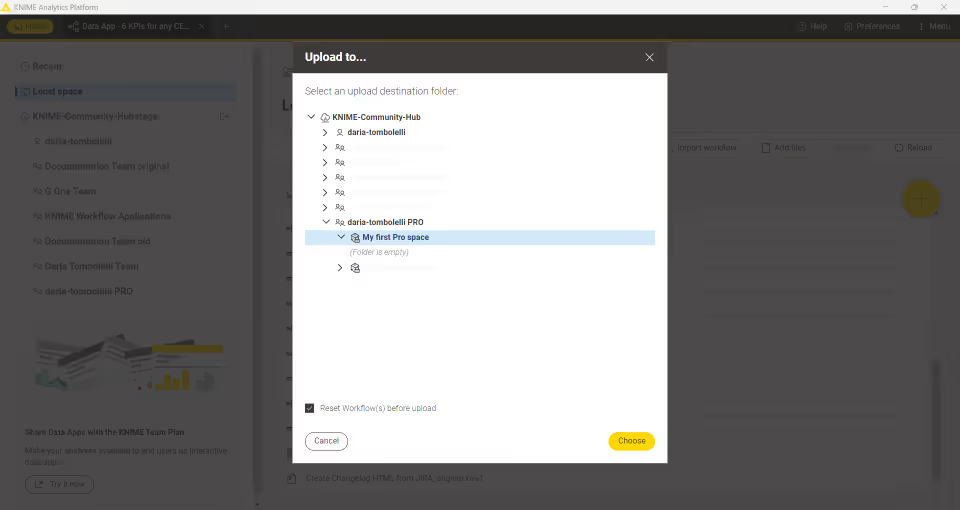
Items that are uploaded to a public space will be available to everyone. Hence, be very careful with the data and information (e.g., credentials) you share.
Version items
When uploading items to a space on KNIME Hub, you will be able to keep track of their changes. Your workflow or component will be saved as a draft until a version is created.
When you create versions of the items, you can then go back to a specific saved version at any point in time in the future to download the item in that specific version.
Once a version of the item is created, new changes to the item will show up as draft.
Create a version of an item
- Go to the item you want to create a version of
- Click Versions
- Click Create version in the Versions history panel on the right side of the page
- A side panel opens where you can give the version a name and add a description
- Click Create to create the version
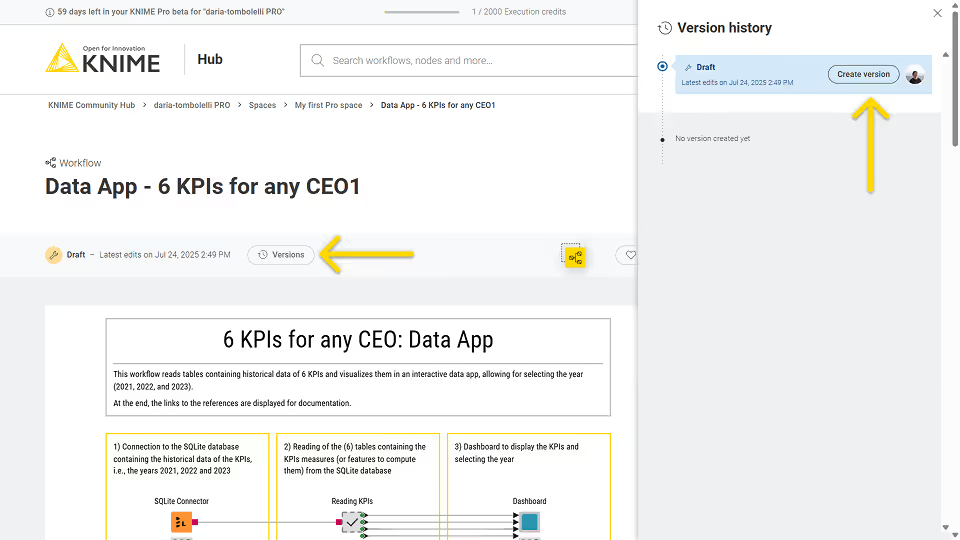
Show a version
In the Versions history panel, click the version you want to see, or click the icon and select Show this version. You will be redirected to the item in that specific version.
To go back to the latest state of the item, click the selected version to unselect it.
Restore a version
To restore a version that you created, click the icon in the version tile from the item history and select Restore this version.
The version will be restored as a draft.
Delete a version
In the History panel, click the icon for the version you want to delete and click Delete.
Move items
You can move items that you have uploaded to KNIME Hub to a new location within the space that contains the item, or to a different space that you have access to. To do this, you need to be connected to the KNIME Hub on KNIME Analytics Platform. If you want to move items within the same space, drag the item in the space explorer, for example, to a subfolder. To move items from one space to another, right-click the item and select Move to. In the Destination window that opens, select the space to which you want to move the item to.
These changes will automatically apply to the space on KNIME Hub.
Delete items from KNIME Hub
You can also delete items that you uploaded to KNIME Hub.
To do so you can:
Connect to KNIME Hub on KNIME Analytics Platform. Right-click the item you want to delete and select Delete from the context menu.
From KNIME Hub, sign in with your account and go to the item you want to delete. Click the
icon on the top right of the page and select Move to bin. This will move the item to the bin, where it will stay for 30 days before being permanently deleted.
You can:
Permanently delete the item from the bin by going to the profile page, selecting Recycle bin from the left-hand menu, and clicking
Delete permanently next to the item you want to delete.
Restore the item from the bin within the 30 days time frame by going to the profile page, selecting Recycle bin from the left-hand menu, and clicking
Restore next to the item you want to restore.
Application passwords
Application passwords can be used to provide authentication to KNIME Hub API, for example when using a KNIME Hub Authenticator node.
To create a new application password:
- Go to your personal profile page
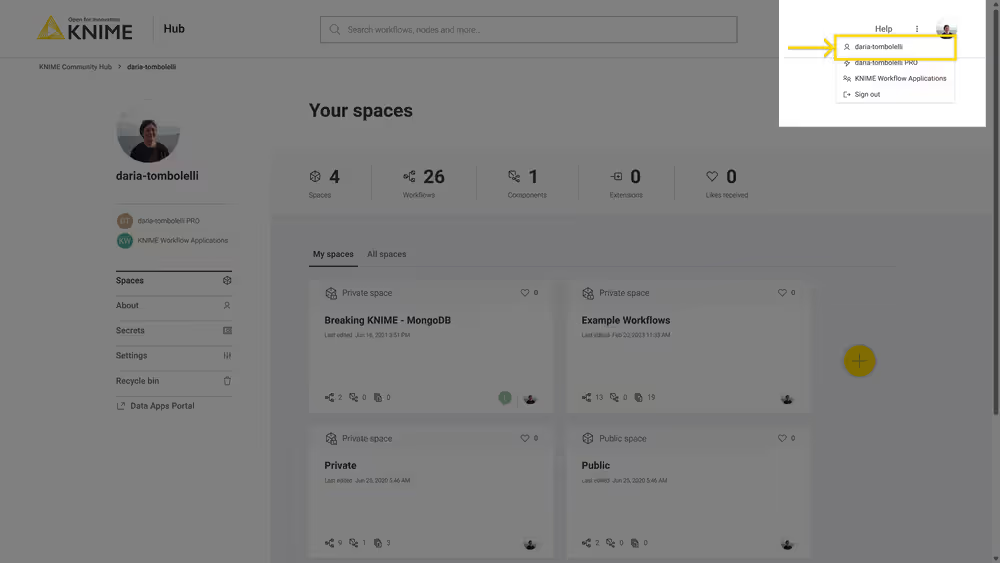
The application password is connected to your user account, not to your specific Pro account. Hence, to create an application password you need to go to your personal profile page.
Select Settings → Application passwords from the menu on the left
Click Create application password and a side panel will show
In the side panel, you can give a name to the application password and click Apply
A new application password will be created and shown in the list of application passwords
You can copy the ID and the password of the application password you just created
You can use the ID and the password to authenticate to KNIME Hub API, for example, in the KNIME Hub Authenticator node
The application password is shown only once, meaning that you will not be able to see the password again after you close the side panel.
From this page you can also click the icon and click Delete from the menu that opens, in order to delete a specific application password.
The application password bears the same permissions as your user account. Hence, to avoid any security risks, make sure to keep it confidential and do not share it with others.
Execution of workflows
When executing a workflow, either ad hoc or as a deployment, the workflow runs on an executor. An executor is a server in the cloud that has a certain amount of CPU and RAM resources allocated to it.
You can choose between four executor sizes:
- Extra Small,
- Small,
- Medium, and
- Large.
The executor size determines the amount of resources that will be allocated to the execution of the workflow.
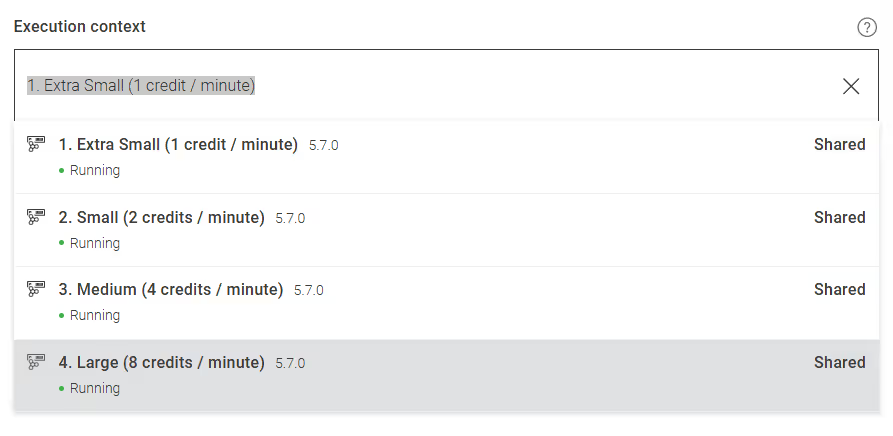
Each time you execute a workflow, either ad hoc or as a deployment, you will be charged according to the executor size you selected for that execution. For more information on pricing refer to the KNIME Hub pricing page.
Ad hoc execution of workflows
Execution allows you to run and deploy your workflows directly on KNIME Hub.
Navigate to a workflow in one of your spaces, you will see a Run button and a Deploy button.
Click Run to simply execute the current workflow directly in the browser.
Here select:
Which version of the workflow you want to run. Default is the latest state of your workflow.
Which of the provided execution contexts you want to use.
Enable email notifications if you want to be notified when the execution is finished or if it fails.
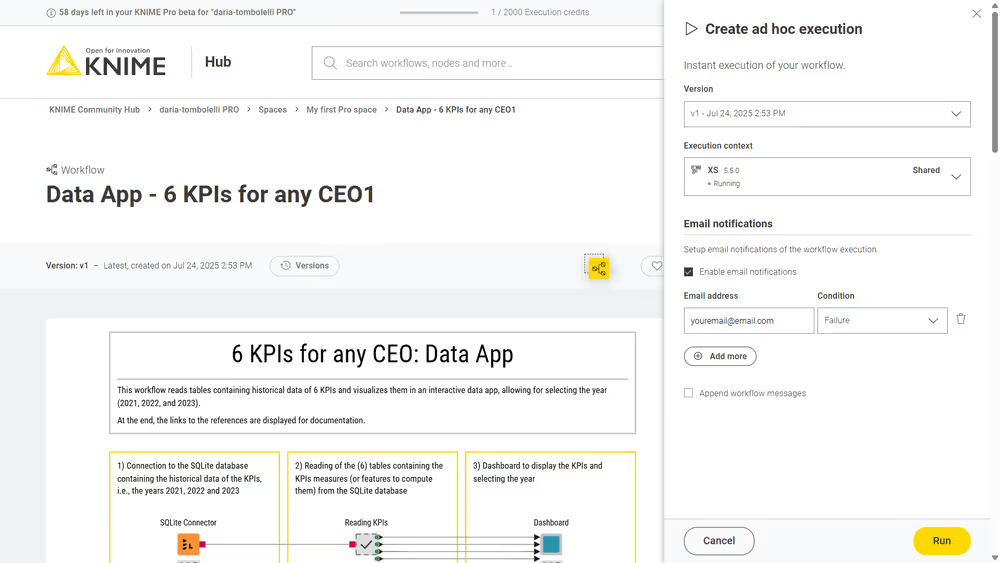
A new tab will open where the result of the workflow execution will be shown. If your workflow is a data app you will be able to interact with its user interface.
To know more about how to build a data app refer to the KNIME Data Apps Beginners Guide.
To see all the ad hoc jobs created for a workflow navigate to the workflow page and select Ad hoc jobs from the right side menu.
Parameterization of workflows with Configuration nodes
When you execute a workflow on KNIME Hub you can also provide parameters to the workflow using Configuration nodes.
When building the workflow, add a Configuration node in the root of the workflow, meaning the Configuration node should not be nested in a component.
This allows you to perform a number of operations that can be:
- Pre-configured with certain parameters. This can be done by choosing the default value in the configuration dialog of this type of nodes.
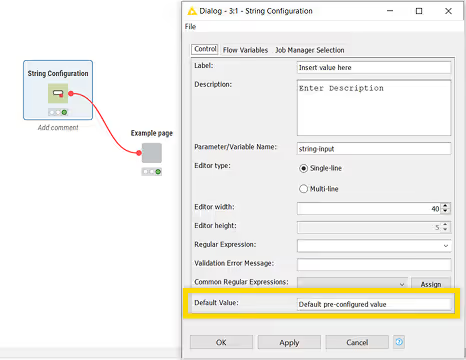
- Configured by the user at the time of execution or when creating a deployment. This can be done from the panel that opens when you click Run on the workflow page or when you create a deployment.
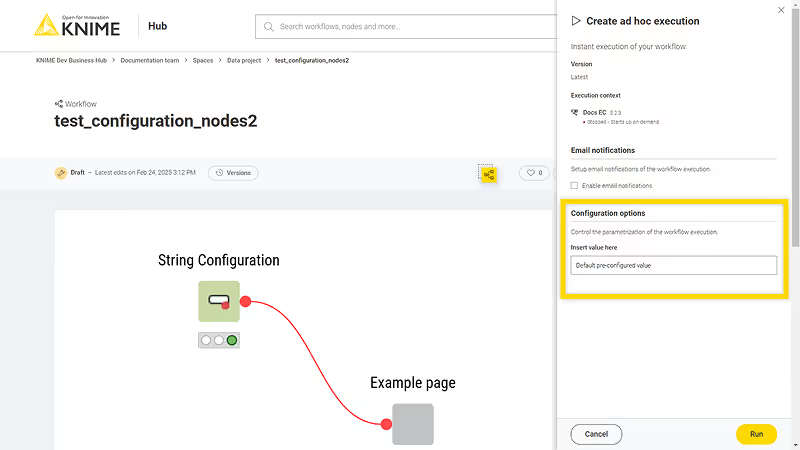
Schedule a workflow execution
A schedule allows you to set up a workflow to run automatically at selected times.
To create a schedule deployment of your workflow:
- Navigate to the workflow in one of your spaces
- In order to be able to create a schedule deployment you need to first have created at least one version of your workflow.
To know more about versioning read the Versioning section of this guide.
Once you have your stable version of the workflow, create a version (click Versions → Create version).
Now click the button Deploy and select Create schedule. This will open a side panel where you can set up the schedule deployment.
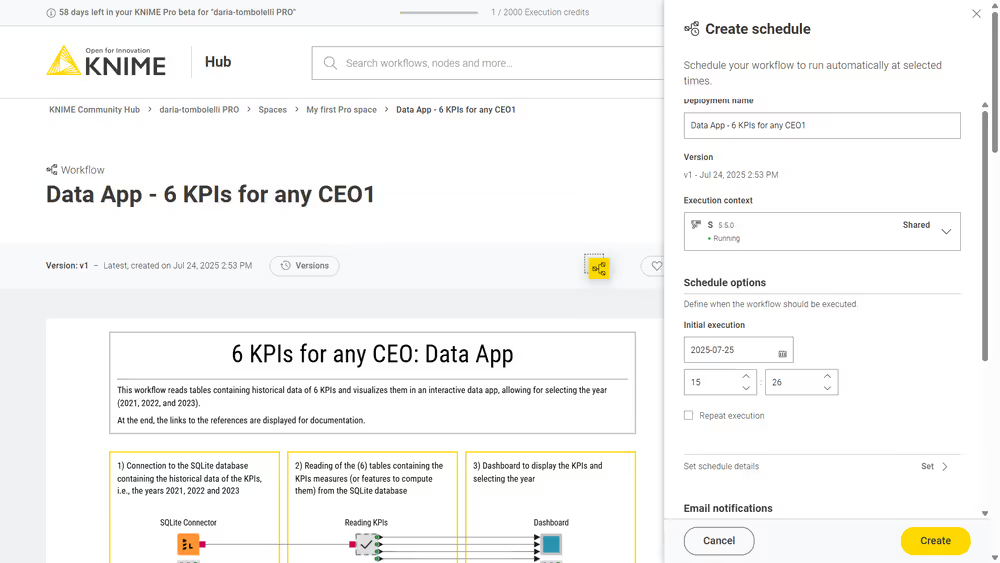
In the panel you can select:
A name for your schedule deployment
Which version of the workflow you want to schedule for execution
Select the size of the executor you want to use for the scheduled execution. The executor size determines the amount of resources that will be allocated to the execution of the workflow.
To see all the deployments created for a workflow navigate to the workflow page and select Deployments from the right side menu. To see all the deployments you created navigate to your Pro profile page and select Deployments from the left side menu.
In the section Schedule options you can define when the workflow should be executed:
- Set up an initial execution, date and time
- Select Repeat execution to select if you want the workflow to run every specific amount of time (e.g. every 2 hours), or select start times when your workflow will be executed every day at the same time.
- Set up also a schedule ends date, either to never end or to end in a specific date and time.
Set additional schedule details
You can also set more advanced schedule details.
First, check the option Repeat execution, under Schedule options
Then click Set to set up recurring executions, retries, and advanced schedule details.
If you did not check the option Repeat execution, you will only find the set up options for retries and the advanced schedule details.
The workflow will run when all the selected conditions are met.
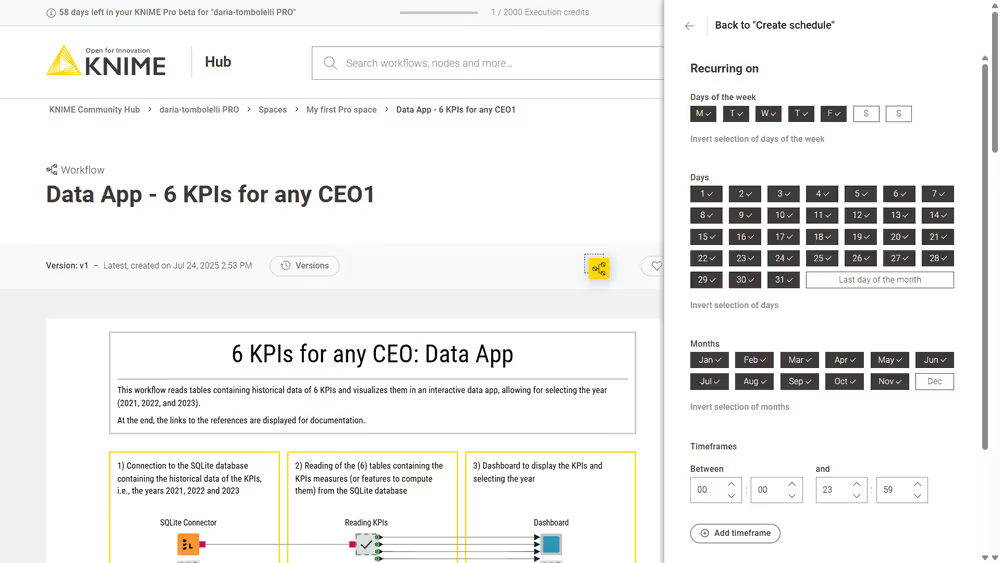
In this example the workflow will run from Monday to Friday, every day of the month, except for the month of December.
Finally, in the section Execution retries you can set up the number of execution retries, and check the following options for advanced schedule details:
Reset before execution: the workflow will be reset before each scheduled execution retries occur.
Skip execution if previous job is still running: the scheduled execution will not take place if the previous scheduled execution is still running.
Disable schedule: Check this option to disable the schedule. The scheduled execution will start run accordingly to the set ups when it is re-enabled again.
Set configuration options
This section will show dynamically when adding Configuration nodes in the root of the workflow.
See the Parameterization of workflows with Configuration nodes section for more information on how to add configuration nodes to your workflow.
Set advanced settings
Finally, you can select advanced settings for each schedule deployment.
Click Set under Advanced settings section to do so.
In the panel that appears you can configure additional settings:
Job lifecycle: such as deciding in which case to discard a job, the maximum time a job will stay in memory, the job life time, or the options for timeout. Particularly important in this section is the parameter Max job execution time: the default setting can be changed according to your needs to keep control over the execution time.
Additional settings: such as execution scope or the option to update the linked components when executing the scheduled job.
Deploy a workflow as a data app
Deploying a workflow as a data app allows you to share the data application with other users, who can interact with the workflow through a user interface.
To create a data app deployment of your workflow:
Navigate to the workflow in one of your spaces
In order to be able to create a data app deployment you need to first have created at least one version of your workflow.
To know more about versioning read the Versioning section of this guide.
Once you have your stable version of the workflow, create a version (click Versions → Create version).
Now click the button Deploy and select Create data app. This will open a side panel where you can set up the data app deployment.
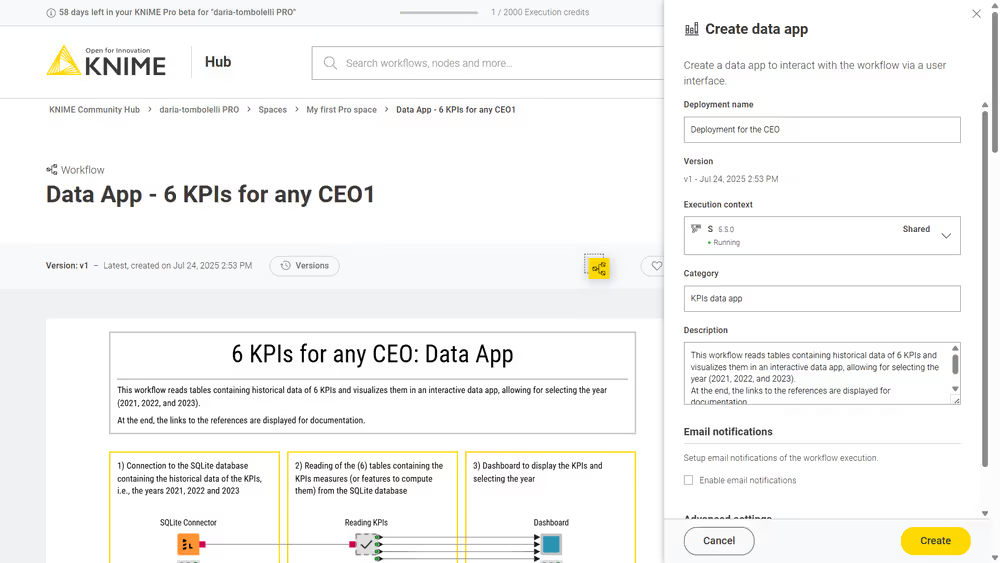
In the panel you can select:
- A name for your schedule deployment
- Which version of the workflow you want to schedule for execution
- Select the size of the executor you want to use for the scheduled execution. The executor size determines the amount of resources that will be allocated to the execution of the workflow.
- You can also select a Category and a Description. Categories added here will be used to group the data apps in the Data Apps Portal. Also descriptions added here will be visible in the corresponding deployment's tile in the Data Apps Portal.
To see all the deployments created for a workflow navigate to the workflow page and select Deployments from the right side menu. To see all the deployments you created navigate to your Pro profile page and select Deployments from the left side menu.
Set configuration options
This section will show dynamically when adding Configuration nodes in the root of the workflow.
See the Parameterization of workflows with Configuration nodes section for more information on how to add configuration nodes to your workflow.
Set advanced settings
Finally, you can select advanced settings for each schedule deployment. Click Set under Advanced settings section to do so.
In the panel that appears you can configure additional set ups:
Job lifecycle: such as deciding in which case to discard a job, the maximum time a job will stay in memory, the job life time, or the options for timeout. Particularly important in this section is the parameter Max job execution time: the default setting can be changed according to your needs to keep control over the execution time.
Additional settings: such as report timeouts, CPU and RAM requirements, check the option to update the linked components when executing the scheduled job and so on.
Run a data app deployment
Once you have created a data app deployment to see the list of Deployments you can go on the specific workflow page.
Click the icon on the row corresponding to the deployment you want to execute, and click Run.
Share a data app deployment
You can share a data app deployment with other users. In the Deployments section, click the icon. Selecting Share will open a dialog where you can type the name of the user you want to share the data app deployment with. The access level will be set to Run only.
Manage access to a data app deployment
In the Deployments section, click the icon. Selecting Manage access will open a side panel where you can see the list of users that have access to the data app deployment and their access level.
Manage: The user can change access settings, delete the deployment, and run it.
Run & Inspect: The user can run the deployment and inspect the executed workflow, but cannot change access settings or delete it.
Run only: The user can run the deployment but cannot change access settings or delete it.
Here you can also click Add to share the deployment with other users.
Deploy a workflow as a service
Deploying a workflow as a service allows you to call the workflow from an external application via a REST API.
To create a service deployment of your workflow:
Navigate to the workflow in one of your spaces
In order to be able to create a service deployment you need to first have created at least one version of your workflow.
To know more about versioning read the Versioning section of this guide.
Once you have your stable version of the workflow, create a version (click Versions → Create version).
Now click the button Deploy and select Create service. This will open a side panel where you can set up the service deployment.
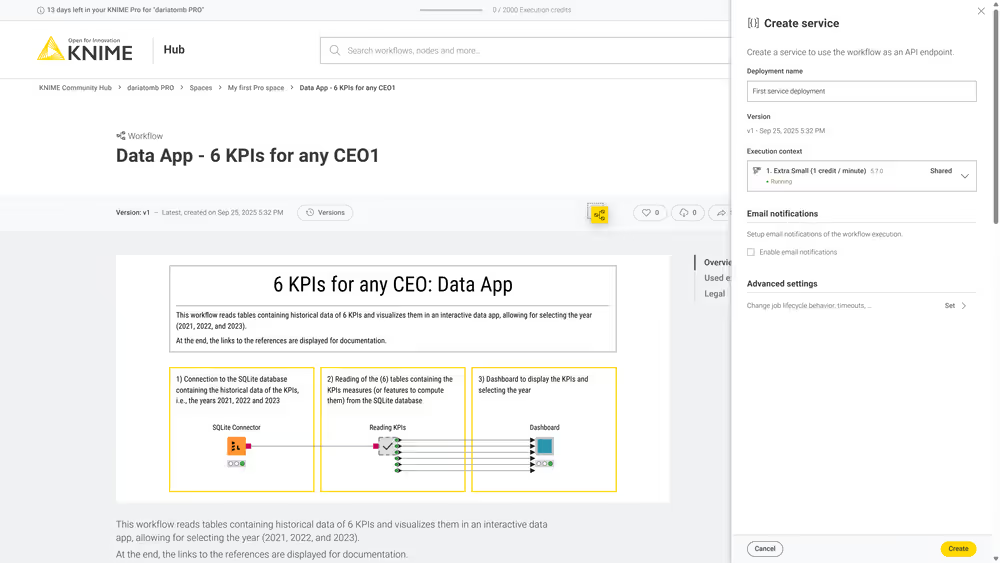
In the panel you can select:
A name for your schedule deployment
Which version of the workflow you want to schedule for execution
Select the size of the executor you want to use for the scheduled execution. The executor size determines the amount of resources that will be allocated to the execution of the workflow.
To see all the deployments created for a workflow navigate to the workflow page and select Deployments from the right side menu. To see all the deployments you created navigate to your Pro profile page and select Deployments from the left side menu.
Set configuration options
This section will show dynamically when adding Configuration nodes in the root of the workflow.
See the Parameterization of workflows with Configuration nodes section for more information on how to add configuration nodes to your workflow.
Set advanced settings
Finally, you can select advanced settings for each schedule deployment. Click Set under Advanced settings section to do so.
In the panel that appears you can configure additional set ups:
Job lifecycle: such as deciding in which case to discard a job, and the maximum time a job will be allowed to run.
Additional settings: Check the option to update the linked components when executing the deployment.
Open a service deployment
When a service deployment is created, a REST API endpoint is also created.
To open the definition of the endpoint, navigate to the workflow page. In the Deployments section, click the icon. Selecting Open API docs will open the definition of the endpoints.
Share a service deployment
You can share a service deployment with other users. In the Deployments section, click the icon. Selecting Share will open a dialog where you can type the name of the user you want to share the service deployment with. The access level will be set to Run only.
Manage access to a service deployment
In the Deployments section, click the icon. Selecting Manage access will open a side panel where you can see the list of users that have access to the service deployment and their access level.
Here you can also click Add to share the deployment with other users.
Jobs
Every time a workflow is executed a job is created on KNIME Hub.
To see the list of all the jobs that are saved in memory for the ad hoc execution of a specific workflow go to the workflow page and on the right side menu click Ad hoc jobs.
To see the list of all the jobs that are saved in memory for each of the deployments created for a specific workflow, go to the workflow page and on the right side menu click Deployments. You can expand each deployment with the icon on the left of the deployment.
Also you can go to your Pro profile page and find a list of all deployments you created. Also here you can click the icon corresponding to a specific deployment to see all its jobs.
On each job you can click the icon on the right of the corresponding job line in the list and perform the following operations:
Open: For example you can open the job from a data app and look at the results in a new tab
Save as workflow: You can save the job as a workflow in a space
Inspect: A job viewer opens in a new tab. Here, you can investigate the status of jobs.
Delete: You can delete the job
Download logs: You can download the log files of a job - this feature allows for debugging in case the execution of a workflow did not work as expected.
Inspect an executed workflow
You can inspect the status of an executed workflow, for example if the workflow execution did not succeed, or the execution is taking a long time. Click the icon for the desired job and select Inspect.
Be aware that this action will start up your executor, which, once the inspection is started will start the billing.
Here you can hover over info and error icons at the node's traffic light, to visualize the message, check where the execution stopped or the status of specific nodes. You can also inspect the data at any node's output port.
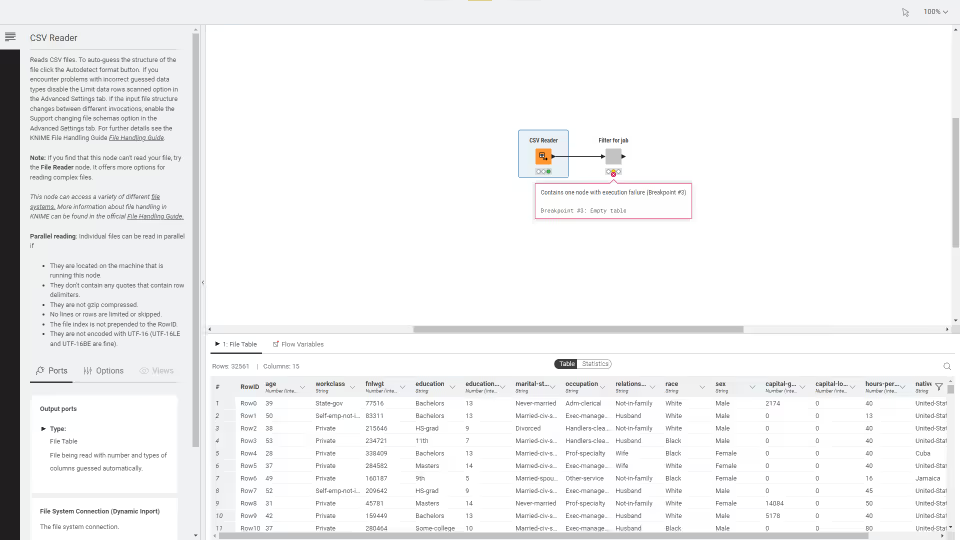
You can also navigate inside components and metanodes and inspect the nodes.
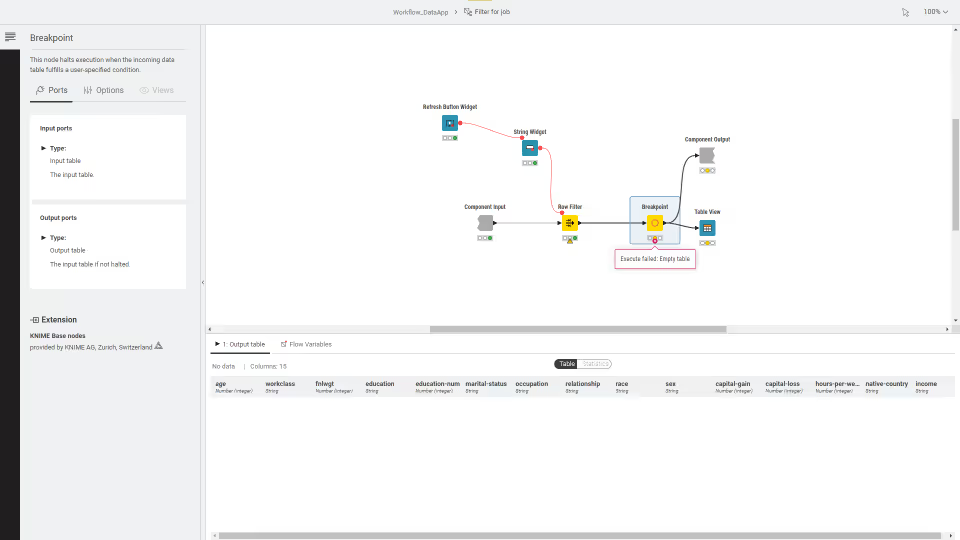
Understanding job execution and billing
The diagrams below illustrate the lifecycle of a job in the system. The green segments indicate the time when billing occurs.
Billing is based on active execution time, which depends on the type of workflow (for example, data app or non-interactive workflow) and how the workflow is run (for example, ad hoc run, scheduled run, or service deployment).
Data app deployment or ad hoc run of a data app
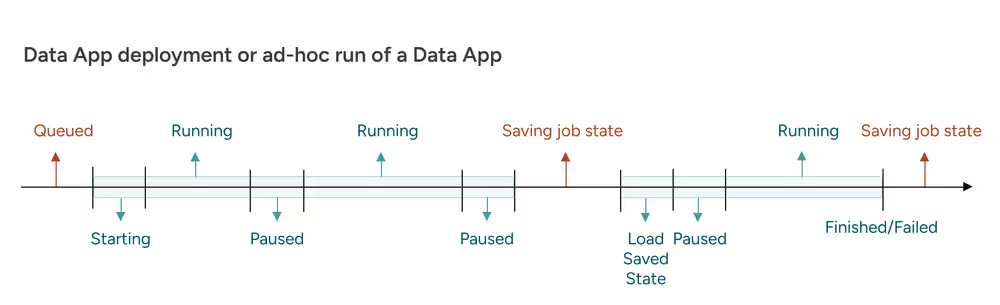
Lifecycle stages
- Queued: The job is waiting to be accepted by an executor. Typical duration: less than 2 seconds.
- Starting: The workflow is loaded onto the executor. Typical duration: less than 1 second for small workflows without stored data. Larger workflows or those with stored data may take longer to load.
- Running: The workflow is actively executing. Billing occurs during this time.
- Paused: The data app is waiting for user interaction. For example, the workflow displays a page and waits for the user to click Next. By default, after 60 seconds of inactivity, the job is automatically unloaded. This timeout can be configured.
- Saving job state: When a job is unloaded, its current state is saved. This includes the execution states of nodes, allowing the job to be resumed or inspected later.
- Load saved state: The saved job is loaded back onto the executor to continue execution. Note: Loading a saved state may take longer than the initial load, depending on the amount of saved data.
- Finished / Failed: The job completes successfully or fails.
When billing occurs in data apps
In data apps, billing is only triggered when workflow nodes are actively executing.
User interactions with the data app UI do not incur charges unless they cause execution, such as:
- Clicking a button that triggers the re-execution of specific widgets and downstream nodes.
- Navigating to the next page, which corresponds to executing the next workflow component (each page represents a component).
Simply viewing a page or interacting with static UI elements does not start billing.
Ad hoc run without interactivity (no data app)
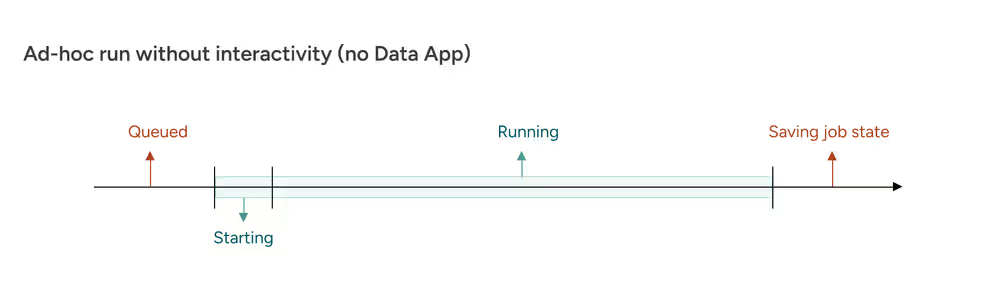
For workflows that run without any user interaction, the job remains running from start to finish.
- Saving job state: When the job finishes, its state is saved so it can be inspected later if needed.
Billing applies continuously from the moment the job begins running until it finishes.
Scheduled run or service deployment
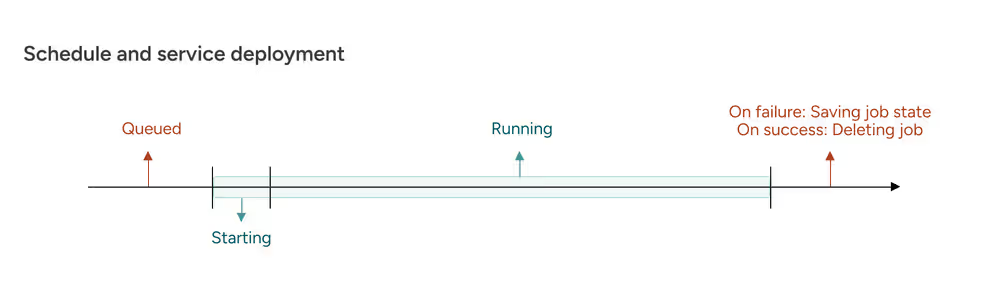
For workflows deployed as schedules or services:
- On success: The job is deleted immediately after completion to free resources.
- On failure: The job state is saved so it can be inspected and debugged later.
Billing applies only while the job is actively running.
Inspection
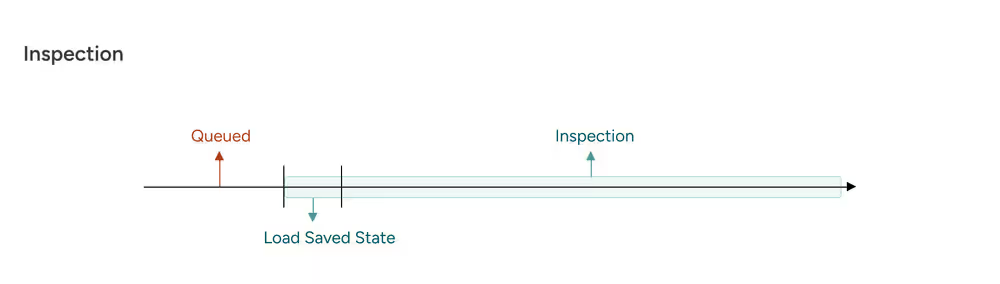
Saved jobs can be inspected to review their state without altering them.
Inspection ends if the user closes the browser tab or after a configurable timeout.
- Billing applies during inspection because the job is actively > loaded on an executor.
- Saved jobs remain available for 7 days after being saved. > After that, they are permanently deleted and can no longer be inspected.
Summary of billing rules
| Activity | Billed |
|---|---|
| Workflow nodes actively executing | Yes |
| Paused state while waiting for user input | No |
| Viewing or interacting with static UI (data app) | No |
| Button click that triggers node re-execution | Yes |
| Moving to next page in data app (executes next component) | Yes |
| Inspecting a saved job | Yes |
Key takeaways
- Green segments in diagrams = billed time.
- Billing occurs only during active execution, not during idle states.
- For data apps:
- Interactions only trigger billing when they cause workflow execution.
- Navigating between pages always triggers execution because each page is backed by a workflow component.
Extensions available for execution on KNIME Community Hub
All the extensions in the following list are available to run workflows on KNIME Community Hub.
Extensions available for execution on KNIME Community Hub
- KNIME Expressions
- KNIME Executor connector
- KNIME Remote Workflow Editor for Executor
- KNIME Remote Workflow Editor
- KNIME Hub Additional Connectivity (Labs)
- KNIME Hub Integration
- KNIME Active Learning
- KNIME AI Assistant (Labs)
- KNIME Autoregressive integrated moving average (ARIMA)
- KNIME Basic File System Connectors
- KNIME Views
- KNIME Nodes for Wide Data (many columns)
- KNIME Big Data Connectors
- KNIME Databricks Integration
- KNIME Extension for Big Data File Formats
- KNIME Extension for Apache Spark
- KNIME Extension for Local Big Data Environments
- KNIME Chromium Embeded Framework (CEF) Browser
- KNIME Integrated Deployment
- KNIME Base Chemistry Types & Nodes
- KNIME Amazon Athena Connector
- KNIME Amazon DynamoDB Nodes
- KNIME Amazon Cloud Connectors
- KNIME Amazon Machine Learning Integration
- KNIME Amazon Redshift Connector And Tools
- KNIME Conda Integration
- KNIME Columnar Table Backend
- KNIME Streaming Execution (Beta)
- KNIME BigQuery
- KNIME JDBC Driver For Oracle Database
- KNIME Microsoft JDBC Driver For SQL Server
- KNIME Vertica Driver
- KNIME Database
- KNIME Data Generation
- KNIME Connectors for Common Databases
- KNIME Distance Matrix
- KNIME Deep Learning - Keras Integration
- KNIME Deep Learning - ONNX Integration
- KNIME Deep Learning - TensorFlow Integration
- KNIME Deep Learning - TensorFlow 2 Integration
- KNIME Email Processing
- KNIME Ensemble Learning Wrappers
- KNIME Expressions
- KNIME Azure Cloud Connectors
- KNIME Box File Handling Extension
- KNIME Chemistry Add-Ons
- KNIME External Tool Support
- KNIME H2O Snowflake Integration
- KNIME H2O Machine Learning Integration
- KNIME H2O Machine Learning Integration - MOJO Extension
- KNIME Extension for MOJO nodes on Spark
- KNIME H2O Sparkling Water Integration
- KNIME Image Processing
- KNIME Itemset Mining
- KNIME Math Expression (JEP)
- KNIME Indexing and Searching
- KNIME MDF Integration
- KNIME Office 365 Connectors
- KNIME SharePoint List
- KNIME Open Street Map Integration
- KNIME SAS7BDAT Reader
- KNIME Excel Support
- KNIME Power BI Integration
- KNIME Tableau Integration
- KNIME Textprocessing
- KNIME Twitter Connectors
- KNIME External Tool Support (Labs)
- KNIME Google Connectors
- KNIME Google Cloud Storage Connection
- KNIME Javasnippet
- KNIME Plotly
- KNIME Quick Forms
- KNIME JavaScript Views
- KNIME JavaScript Views (Labs)
- KNIME JSON-Processing
- KNIME Extension for Apache Kafka (Preview)
- KNIME Machine Learning Interpretability Extension
- KNIME MongoDB Integration
- KNIME Neighborgram & ParUni
- KNIME Network Mining distance matrix support
- KNIME Network Mining
- KNIME Optimization extension
- KNIME Python Integration
- KNIME Interactive R Statistics Integration
- KNIME Report Designer (BIRT)
- KNIME Reporting
- KNIME REST Client Extension
- KNIME Salesforce Integration
- KNIME SAP Integration based on Theobald Xtract Universal
- KNIME Git Nodes
- KNIME Semantic Web
- KNIME Snowflake Integration
- KNIME Statistics Nodes
- KNIME Statistics Nodes (Labs)
- KNIME Timeseries nodes
- KNIME Timeseries (Labs)
- KNIME Modern UI
- KNIME Parallel Chunk Loop Nodes
- KNIME Weak Supervision
- KNIME Webanalytics
- KNIME XGBoost Integration
- KNIME XML-Processing
- SmartSheet extension
- KNIME AI Extension (Labs)
- KNIME Web Interaction (Labs)
- KNIME Nodes for Scikit-Learn (sklearn) Algorithms
- Geospatial Analytics Extension for KNIME
- KNIME Giskard Extension
- KNIME Presidio Extension
- RDKit Nodes Feature
- Vernalis KNIME Nodes
- Slack integration
- Continental Nodes for KNIME
- Lhasa public plugin
To know more about the different extensions see the Extensions and Integrations Guide.
Data Apps Portal
To access the Data Apps Portal you can either go to https://apps.hub.knime.com and sign in with your KNIME Hub account or click on the Data Apps Portal link in the menu on your profile page in the KNIME Hub.
Every signed in user can access to this page to see all the data apps that have been shared with them, execute them at any time, interact with the workflow via a user interface, without the need to build a workflow or even know what happens under the hood.
To execute a data app click the corresponding tile. A new page will open in the browser showing the user interface of the data app.
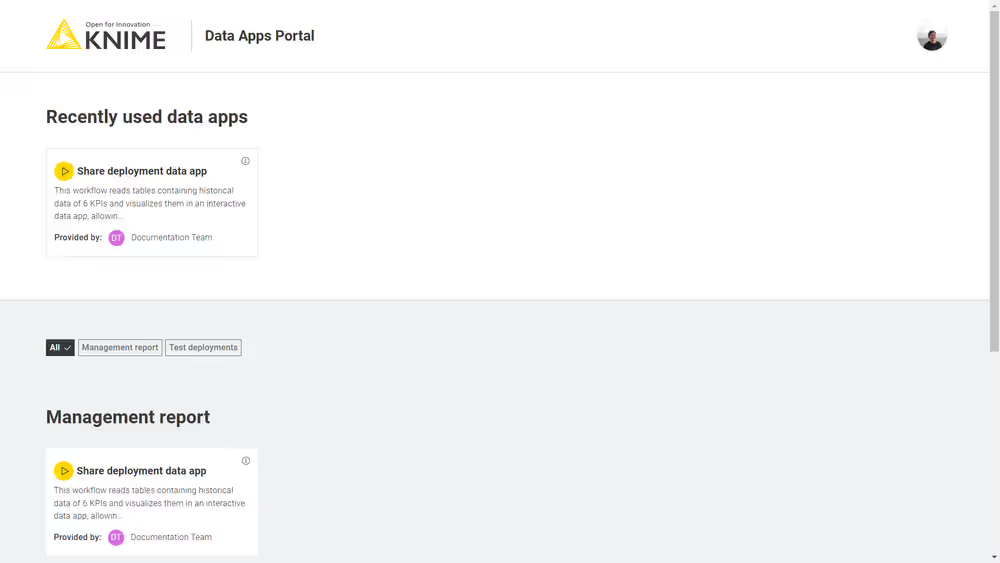
To share a data app deployment with someone follow the instructions in the Manage access to data apps section.
Access data from different sources
This section provides information on how to build your workflows to connect to different data sources and which kind of authentication method is recommended for a particular data source, to then run the workflows ad hoc or schedule them on KNIME Community Hub.
Access data from Google Cloud
Refer to the KNIME Google Cloud Integration User Guide to know how to create an API Key and to learn more about the general usage of the Google Authenticator node.
To access data from Google Cloud the first step when building your workflow is to use a Google Authenticator node. One of the possibilities is then to use the API Key authentication method. When using the API Key authentication method in the Google Authenticator node, the API key file will need to be stored somewhere where it is accessible to the node in order for the execution to be successful.
For example, if your folder structure on the KNIME Community Hub (KCH) looks something like the one below, meaning that your API Key file is stored in the following path:
<space> -> <folder> -> <api-key.fileformat>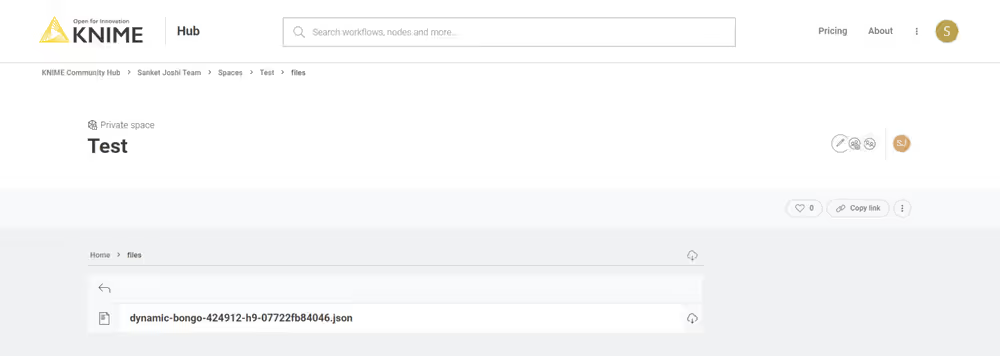
then, you can access the API key using either one of the following paths in the Google Authenticator node configuration dialog.
Mountpoint relative:
knime://knime.mountpoint//<folder>/<api-key.fileformat>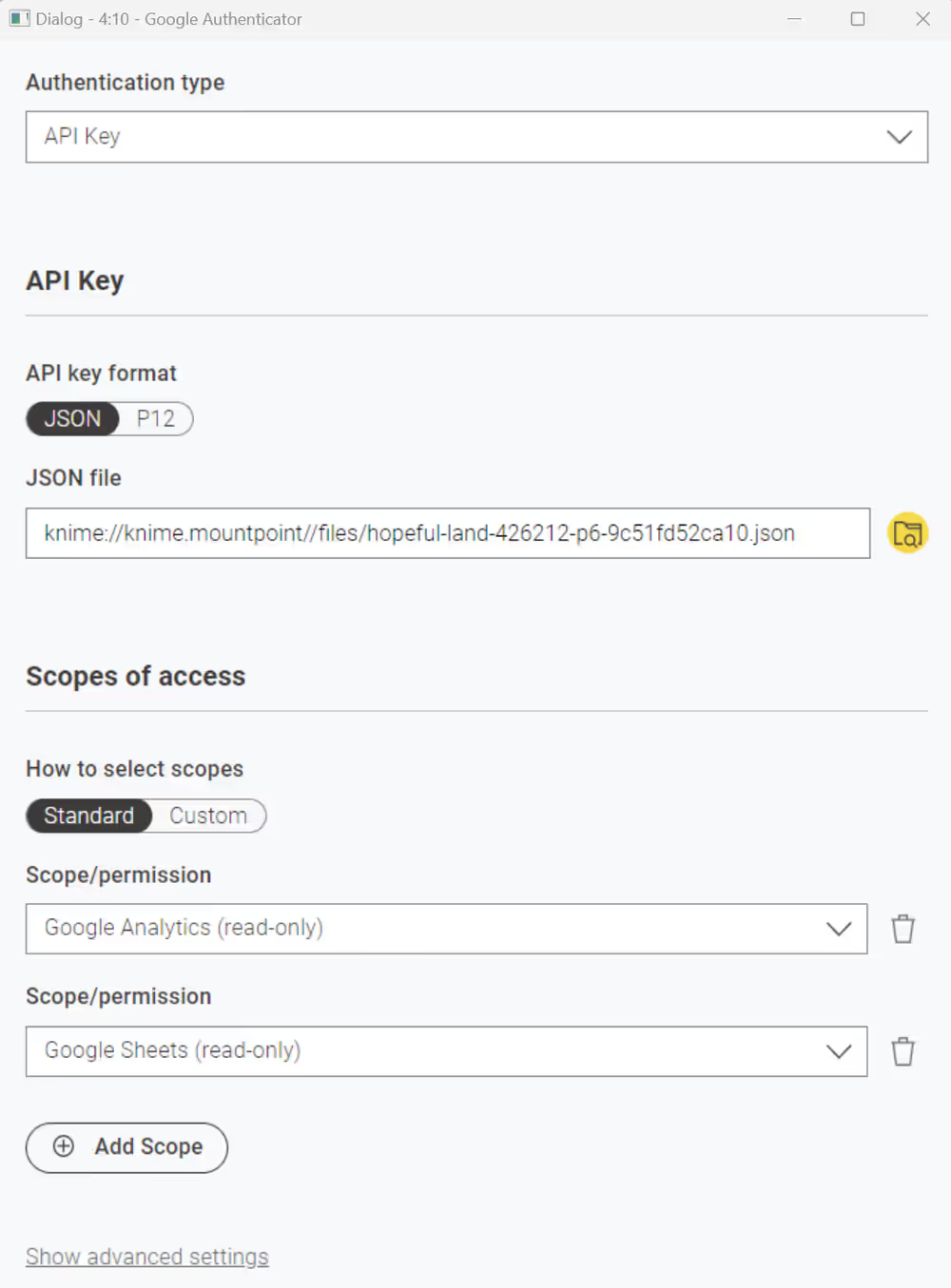
Workflow relative:
knime://knime.workflow/../<api-key.fileformat>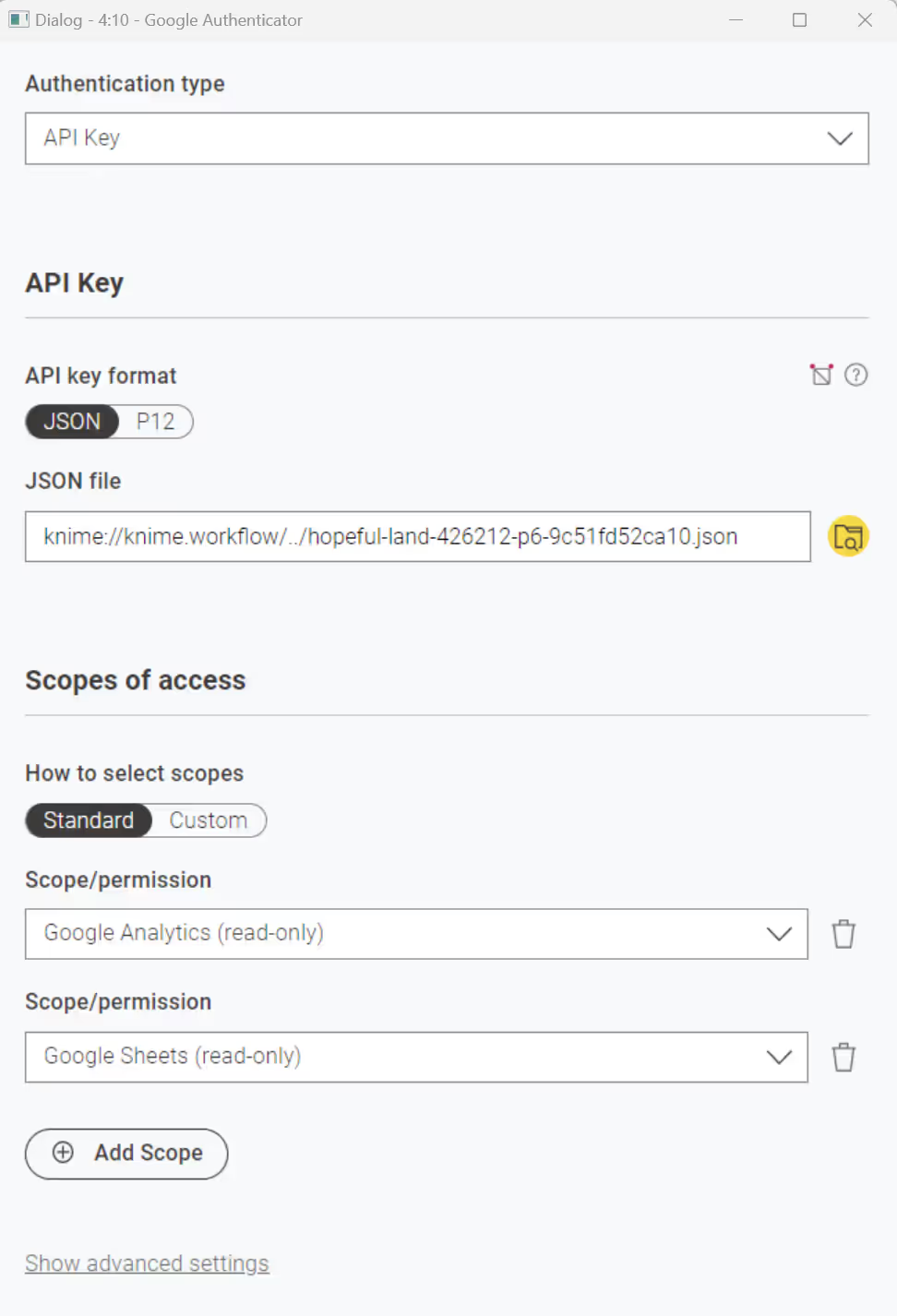
Workflow Data Area:
knime://knime.workflow/data/<api-key.fileformat>To use this path, you need to make sure you have stored the JSON or p12 file in the workflow's Data folder. If the folder does not exist, create one, store the file inside, and then upload the workflow to the KNIME Community Hub.
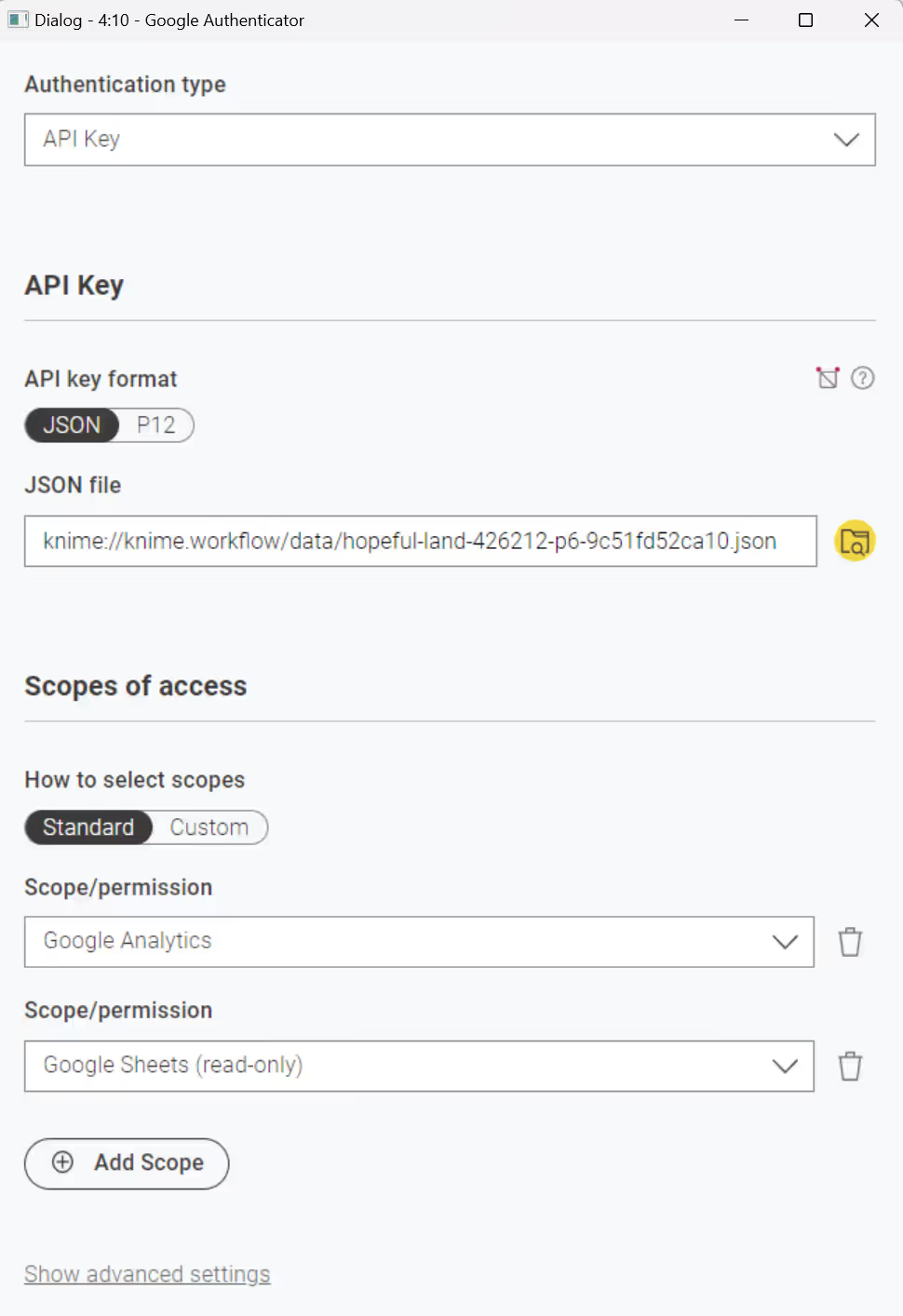
Access data from Google BigQuery
In order to have access to data on Google BigQuery, the first step is to authenticate with Google, using the Google Authenticator node as described above. Then you can connect to Google BigQuery using the Google BigQuery Connector node.
However, due to license restrictions, you first need to install version 1.5.4 of the Google Big Query JDBC driver, which you can download here. Further details about how to configure the driver, its limitations and support can be found in the Google documentation.
Once you have downloaded the driver, extract it into a directory and register it in your KNIME Analytics Platform as described here.
Your driver registration dialog should look like this, where <path-to-folder>\SimbaJDBCDriverforGoogleBigQuery42_1.5.4.1008 is the directory that contains all the JAR files.
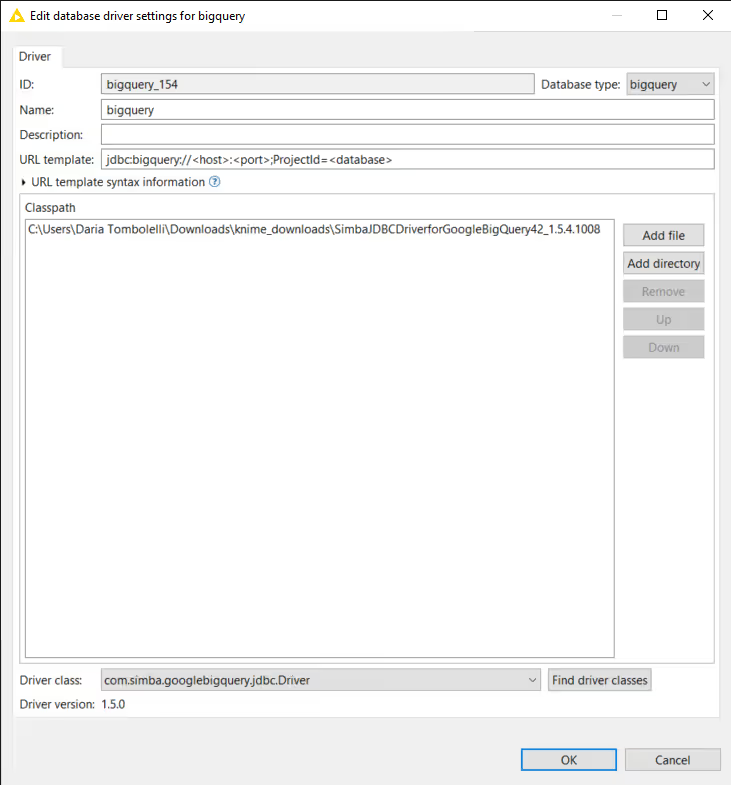
Then you can configure the Google BigQuery Connector node. Make sure to select the option Use latest driver version available as Database Driver in the Google BigQuery Connector node. In this way the node will use the latest driver version available locally or on the KNIME Community Hub disregard of where the node is executed.
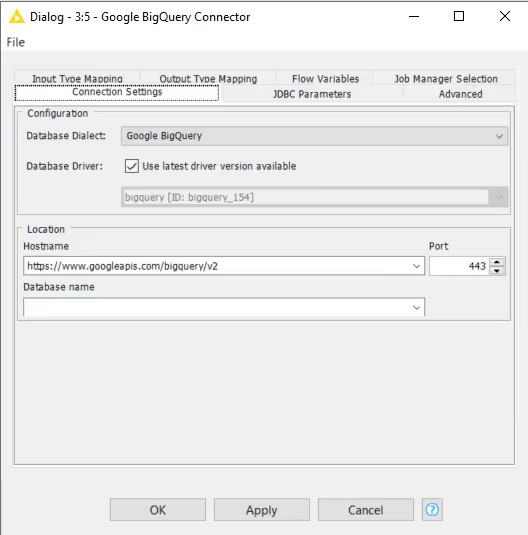
Access data from Azure
Refer to the KNIME Azure Integration User Guide for setting up the Azure integration with KNIME.
To access data from Azure, the first step when building your workflow is to use a Microsoft Authenticator node.
When configuring the node, select Azure Storage Shared Key as authentication type.
Enter the Storage Account Name and Shared/Access key and connect to Azure.
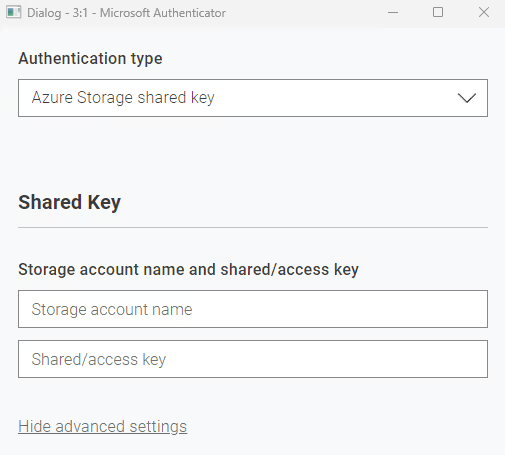
The credentials could be stored inside the node, which is not recommended, or passed to the node using the Credentials Configuration node. This will allow you to pass the credentials while deploying the workflow, as shown in the below snapshot.
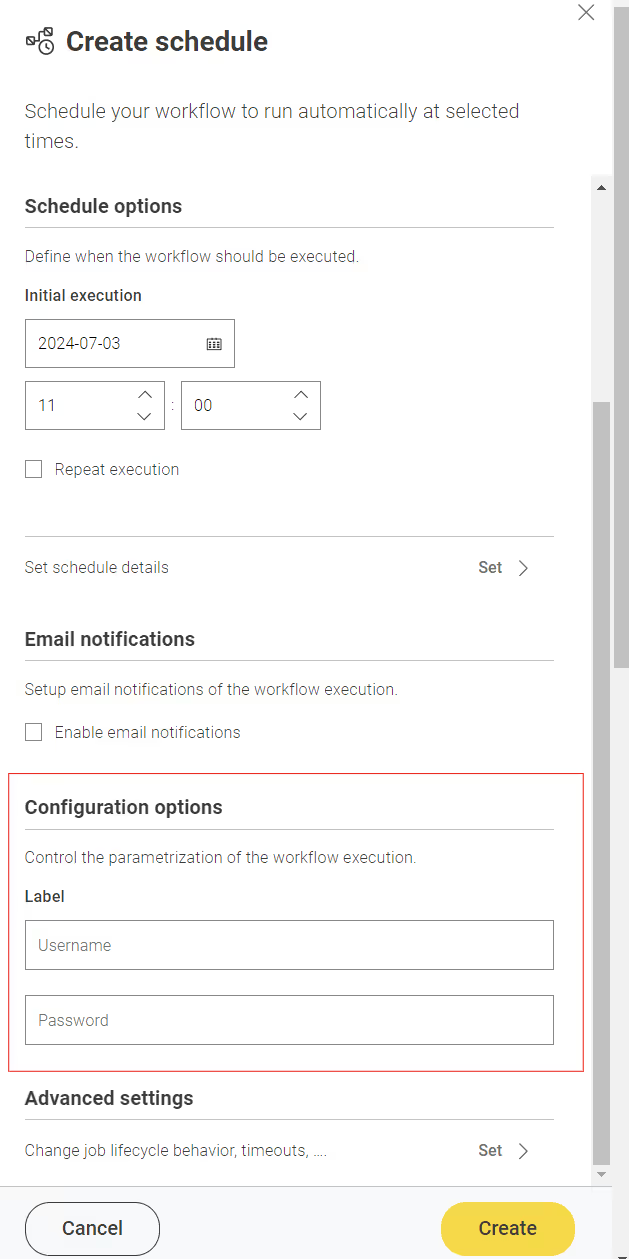
Once authenticated, use Azure Data Lake Storage Gen2 Connector or Azure Blob Storage Connector nodes and select the working directory from where you want to access the data.
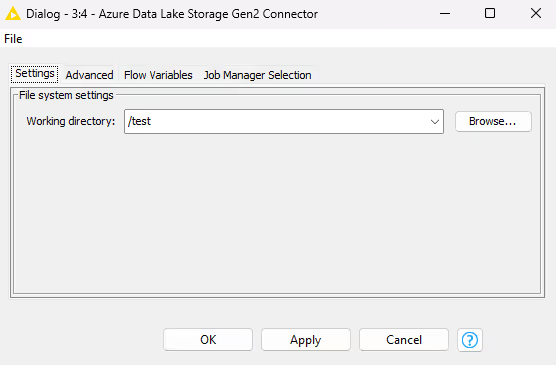
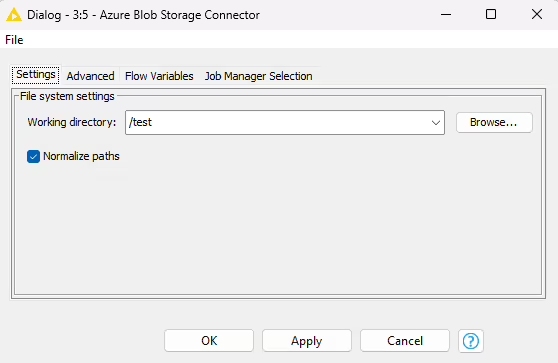
Enter the file name in the respective file reader node and read the file.
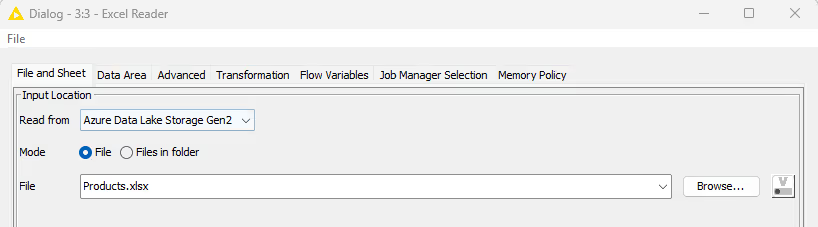
Access data from Snowflake
Refer to the KNIME Snowflake Extension Guide for setting up Snowflake with KNIME.
To access data from Snowflake, the first step when building your workflow is to use a Snowflake Connector node.
The credentials could be stored inside the node, which is not recommended, or passed to the node using the Credentials Configuration node. This will allow you to pass the credentials while deploying the workflow.
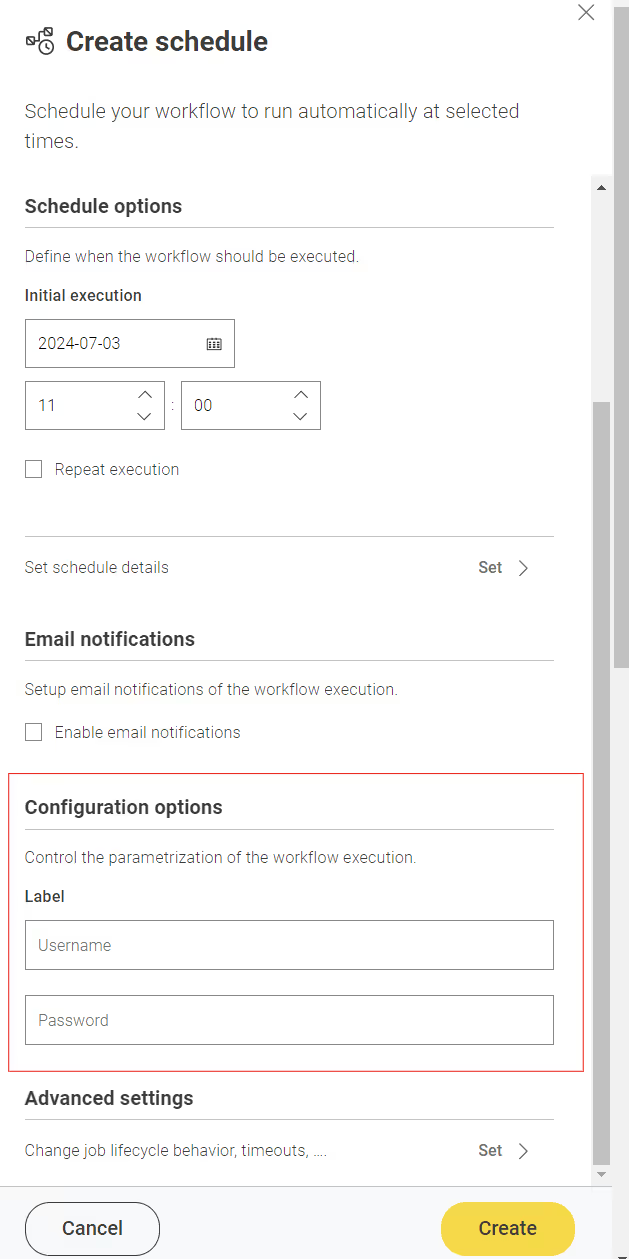
Access data from Amazon Athena
In order to have access to data on Amazon Athena, the first step is to authenticate with Amazon, using the Amazon Authenticator. Then you can connect to Amazon Athena using the Amazon Athena Connector node.
However, due to license restrictions, you first need to install version 2.1.1 of the Amazon Athena JDBC driver, which you can download here. Further details about how to configure the driver, its limitations and support can be found in the Amazon Athena documentation.
Once you have downloaded the driver, extract it into a directory and register it in your KNIME Analytics Platform as described here.
Your driver registration dialog should look like this, where <path-to-folder>\AthenaJDBC42-2.1.1.1001.jar is the JAR file you downloaded.

Then you can configure the Amazon Athena Connector node. Make sure to select the option Use latest driver version available as Database Driver in the Amazon Athena Connector node. In this way the node will use the latest driver version available locally or on the KNIME Community Hub disregard of where the node is executed.
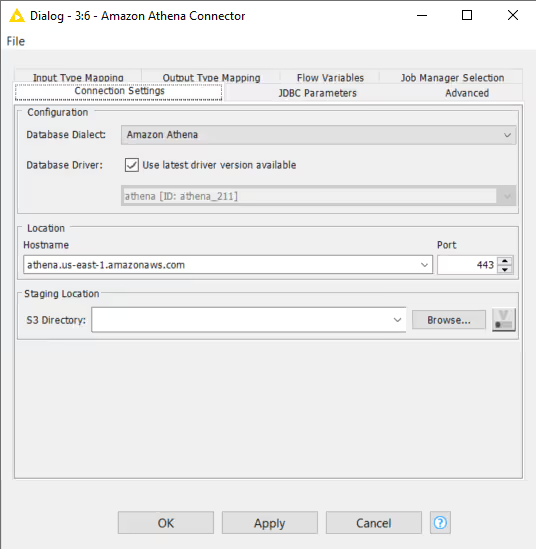
Advanced settings
IP whitelisting
Relying solely on IP whitelisting for security is insufficient and potentially risky.
KNIME Community Hub has a dedicated static IP address that executors use: 3.66.133.75. Whitelisting this IP address ensures that your workflows can reach the remote data location.
As this IP address is shared between all executors on Community Hub, IP whitelisting in itself as a secure connection is not recommend (as others on the Hub might also access your data).
It is strongly advised to use it in combination with other security mechanisms. For example: credential based authentication. In this case, rotating/changing the credentials periodically is recommended as a best practice.